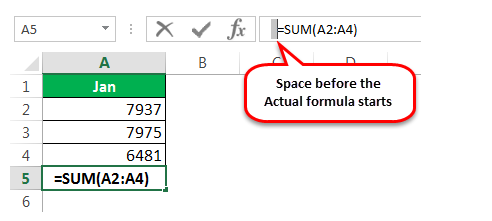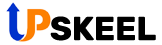These are the common reasons if the formulas are not working in your Excel sheet.
- Cells Formatted as Text
- Accidentally Typed the keys CTRL +’
- Values are Different & Result is Different
- Don’t Enclose Numbers in Double Quotes
- Check If Formulas are Enclosed in Double Quotes
- Space Before the Excel Formula
- Cells Formatted as Text:- The first thing you need to check is the format of the “Cell”. If its formatted as text then it cannot read the numbers and can not show the result for the applied formula.
Change the format of the cells to “General” or “Convert to Number.”
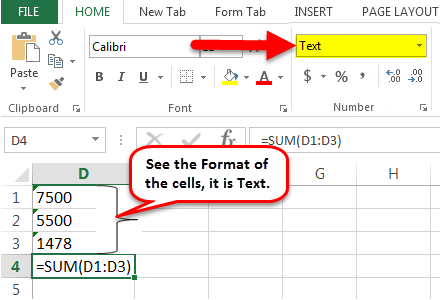
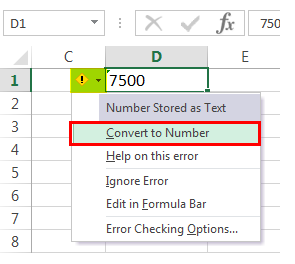
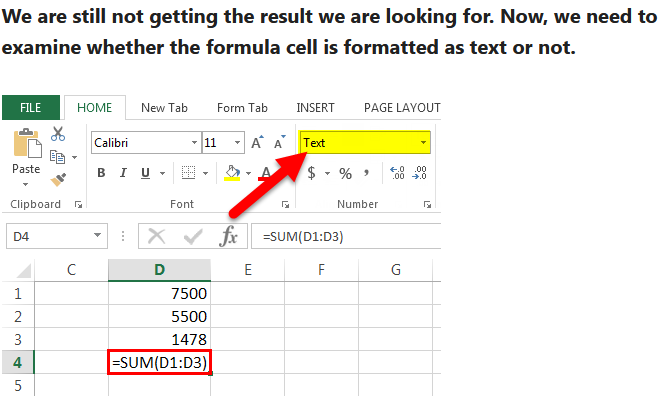
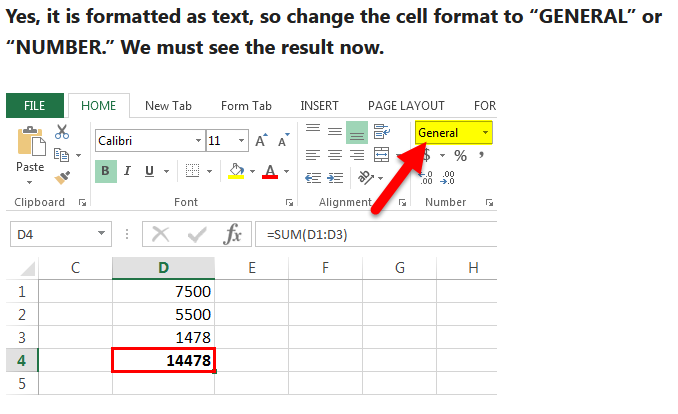
2. Accidentally Typed the keys CTRL +’
There is another possibility of formula is not working is to accidentally typed this key Ctrl + ‘ (Note:- this is the shortcut key to show the formula.). Solution for this is to type the same key again to get back the results of the formula.
3. Values are Different & Result is Different:- Sometimes it happens that formulas shows different results instead of the correct result. For example SUM of the total cells should be 90 but its showing 100.
Generally Excel file calculations are set to automatic. But, sometime it may got selected to “Manual”.
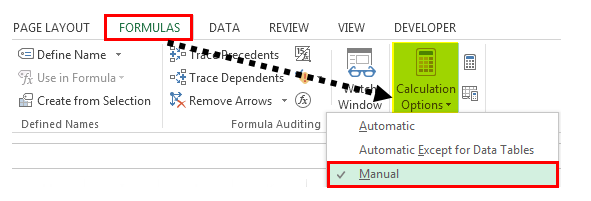
Two ways we can correct it. Either turn on the calculation to “Automatic.” OR “Calculate Now” (Shortcut – F9) under the “Formulas” bar.
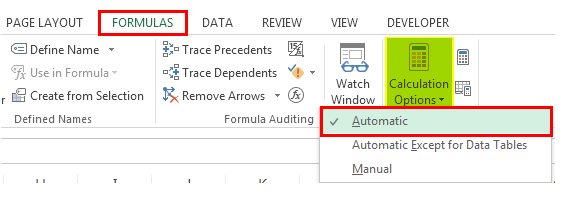
OR
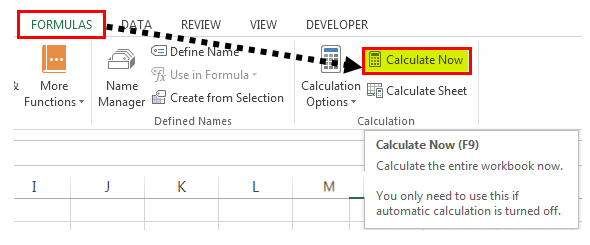
4. Don’t Enclose Numbers in Double Quotes
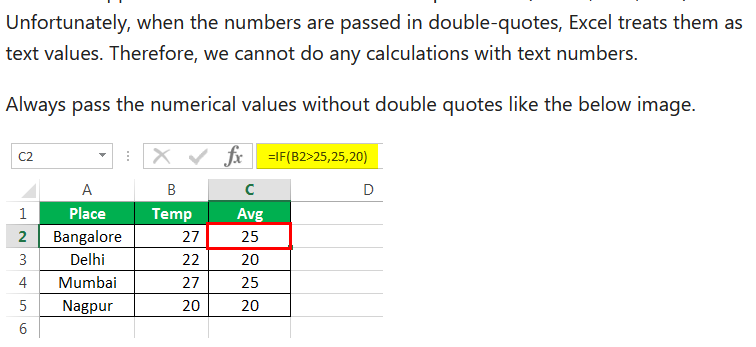
5. Check If Formulas are Enclosed in Double Quotes
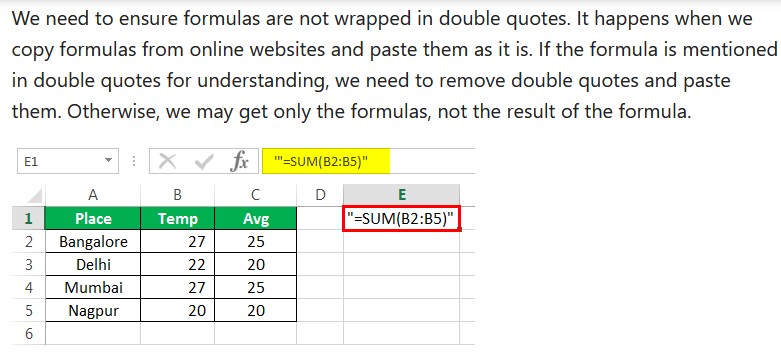
6. Space Before the Excel Formula